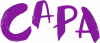Digital Tickets
We are excited to announce the CAPA Digital Ticket Wallet, a new level of convenience and security for your tickets! Digital tickets are a contactless way to deliver tickets directly to your mobile device using a mobile wallet. This offers a safe and easy way to receive, manage, and share your tickets with guests while reducing the ability for stolen or counterfeit tickets. No more stress over how to print at home, running out of ink, or misplacing your tickets, and no apps are required.
Three Simple Steps to Access Your CAPA Digital Ticket Wallet:
- Log into wallet.capa.com with the same username/email and password you use to purchase tickets from CAPA Ticket Center. A link to your wallet can also be found in your order confirmation and ticketing account.
We also offer Login without a Password. Just provide the email address used to create your account and a one time code will be sent to you. - After logging in on your mobile device, your tickets and ticket add-ons for all upcoming performances will be displayed in “My Events.”
- Tap on a performance to see your digital tickets. Your ticket wallet will automatically update with a QR code prior to the performance and the ushers will use that code to scan you in for the show. A ticket will not be valid for entry without a QR code.
A few tips before the show starts:
- Do not screenshot, print or share your QR code. The QR codes refresh every 60 seconds. Screenshots or printouts of the digital ticket QR code will not be valid for entry.
- Do check the FAQs below for more info or contact the CAPA Ticket Center at 614-469-0939.
- Do create a shortcut to your digital wallet on your smartphone’s home screen for quick access on the day of show!
Quick Troubleshooting Tips:
- If you have forgotten your password, use the “Forgot Password?” link below the Password field.
- If you experience any issues with your QR code, refresh the page.
- Make sure your phone’s browser is using light mode.
General FAQs:
What are digital tickets?
Digital tickets are secure, paperless tickets accessible on your smart mobile device. They use a rotating QR code so that you know you have a secure, valid ticket and to reduce the ability to counterfeit tickets and resell them. Digital tickets can also be easily shared with other members of your party.
I don't have a smart phone and I chose digital tickets. What do I do?
Digital tickets require you to have a smartphone at the venue so you can access your tickets in your CAPA Digital Ticket Wallet. If you do not have a smartphone, please call 614-469-0939, and we will be glad to help you arrange to pick your tickets up at will call or mail to you via Standard Mail for a small fee of $2.
Do I need to download an app to get my digital tickets?
No, digital ticket delivery does not require you to download an app. Your tickets are available in your CAPA Digital Ticket Wallet (wallet.capa.com), which is accessible on any web browser on any device with wi-fi.
Why do you delay displaying my QR codes until right before the performance?
Our rotating QR Code is delivered within 24 hours of your performance start time, or at a time specified by the tour, as a deterrent to those who may attempt to resell or counterfeit our tickets.
Can I print my digital tickets and bring them with me to the performance?
What if my smart device is out of power?
Visit our Ticket Staff when you arrive at the venue. We would be happy to print paper tickets for the ticket owner with a valid ID that matches the name on the ticketing account.
Can I add my digital ticket to my Android Wallet?
Currently, Android Wallet does not support rotating or dynamic QR codes.
Can I add my digital ticket to my Apple Wallet?
Yes. To save your digital ticket into your Apple Wallet, click the “Add to Apple Wallet” button at the bottom of the digital ticket screen.
Can I add my CAPA Digital Ticket Wallet to my iPhone or Android home screen?
Yes. To save your CAPA Digital Ticket Wallet to your iPhone home screen, open your browser, type in wallet.capa.com and then click the Share Icon at the bottom of the screen. After clicking the Share Icon (see below for an example of the Share Icon), scroll down to “Add to Home Screen.” This creates a new icon that links directly to your CAPA Digital Ticket Wallet.
Share Icon:
![]()
To save your CAPA Digital Ticket Wallet to your Android home screen, open your browser, type in wallet.capa.com and then touch the menu (…) icon at the top right of the web browser. After clicking the menu (…), scroll down to “Add to Home Screen.” Click “Add” and confirm by clicking “Add” again. This creates a new icon that links directly to your CAPA Digital Ticket Wallet.
Sharing Tickets FAQs:
Can I share my tickets with my group?
Yes, digital tickets make it easy to share tickets with your party!
- Log into your CAPA Digital Ticket Wallet on your mobile device and tap the event you would like to share tickets for.
- Click the Share Tickets button.
- Let us know who is coming with you and which tickets to share by entering their full name.
- Send the digital tickets to your guests.
- Once your guests claim their tickets, we will deliver the rotating QR code to their CAPA Digital Ticket Wallet just before the performance.
How does digital ticket sharing work?
When you share a digital ticket, the person you send the tickets to will accept the digital tickets within our secure system. Once the digital ticket is accepted, we deliver the ticket immediately, then the secure rotating QR code will populate at a designated time and date for use at the venue.
What is the benefit of sharing digital tickets?
Sharing a digital ticket allows you to securely send tickets from your CAPA Digital Ticket Wallet to other people. You can choose to send some or all of your digital tickets. Sharing your digital tickets allows everyone attending the event to have their ticket! It’s convenient, safe and completely free.
Do I have to share all of my digital tickets?
Yes, you have the ability to share all tickets with your guests.
Will the person I share digital tickets with need a CAPA Ticket Center account?
Yes, and it takes just a few seconds to create one. If they already have a CAPA Ticket Center account, be sure your guest uses that username/email address and password to log into the ticket wallet and accept the shared tickets from you.
If they do not have a ticketing account, they should click on the Register button after following the link you shared to create an account and then accept the shared digital tickets.
Why do I need to create an account to accept shared digital tickets?
Digital tickets are delivered through a secure website that links your ticketing account directly with the digital tickets you have received. Shared digital tickets are not valid until the recipient claims them, then they are moved to the recipient’s secure CAPA Digital Ticket Wallet.
How do I know if my guest has accepted the tickets?
Once you share a digital ticket, you will see one of two statuses.
Ticket Shared with (Your Guest’s Name) Pending
- Your friend has not accepted the digital tickets yet.
- You may want to remind them to check their email or text messages for the ticket invite link you sent them.
- At this stage, you can also “Share the invite again” or “Get this ticket back” in your wallet.
Ticket Accepted by (Your Guest’s Name)
- Your guest has claimed your tickets.
- At this stage, as the owner of the tickets, you can also “Get this ticket back” in your wallet.
Can I share digital tickets that had been shared with me?
You cannot share tickets that have been shared with you. If you can’t use them, you can return them to the person who sent them to you, and they will be able to reshare at their leisure.
Can I share my digital tickets before the secure rotating QR code has been delivered at the designated time and date on the ticket?
If you see the Share Tickets button on your tickets, you can share them, even if your secure QR code isn’t live yet.
Can I share my digital tickets from my desktop computer?
Yes, you can, but we encourage you to use your mobile device as the process was designed for mobile use. If you still prefer to use your desktop, please copy the link into an email and send it to your guest. The link will not display the tickets but will redirect your guest to a landing page where they will claim the tickets.
Web browsers may offer sharing options similar to those usually on mobile devices. Still, we encourage you to copy the link supplied and email it from your preferred email address or use your mobile device for sharing.
Will the person sending the digital tickets know I accepted them?
Once you accept the ticket, the sender can see that you have accepted the digital tickets in their CAPA Digital Ticket Wallet.
Troubleshooting FAQs:
My rotating QR code disappeared after it was delivered. What do I do?
Refresh the webpage you are on and the dynamic QR code will display again.
If I don't have a smartphone, how can I access digital tickets?
You must have a smartphone at the venue in order to access your digital tickets. If you do not have a smartphone when you purchase tickets, you can select to have the tickets held at will call. If you’ve already purchased digital tickets that you can’t access, please call 614-469-0939, and we will be glad to help you arrange to pick your tickets up.
What is the required information to create a ticketing account when registering for a ticket wallet?
First and last name, email address and a password that is between 16 and 40 characters long. In addition, but not required, we ask that you share your phone number and postal code with us so we can contact you should an event be cancelled or postponed.
I lost the email/text for my transferred tickets. What do I do?
Ask the sender to resend the invite by clicking the Share This Invite Again button which will generate a new link for you to use to claim the digital tickets. If you still have trouble finding the link, ask the owner to send it to you in a different format, such as by email rather than a text message.
I accepted tickets but can't find them.
Do you have another CAPA Ticket Center account you might have used to accept the digital tickets? Were you using a device that was logged into another account?